Have you created your VOYD channel? Nice work! Haven't done it yet? Then you can check out the guide "Complete guide - 1: Create your VOYD channel" where we go through how to do it, step by step. In this guide we will focus on publishing your first video for sale. It's going to be really fun, stay tuned! 🤩
Before you start…
This guide assumes that you have created a VOYD channel and are logged in to VOYD.tv with the user account associated with the channel.
Add a new video
Click on the button + New Product which you will find at the top in Creator Admin when you are logged in. Now the video upload wizard will start. Let's go through it, step by step.
- Select the file you want to upload at the top under Media File, you can continue editing while it uploads.
- Choose a title for your product.
- Upload a cover image (optimized for 1920x1080, .jpg and .png formats).
- Write a description that talks about what your content contains so that the buyer knows what they are getting for their money. You can also choose to fill in a description that is only visible to buyers, it can e.g. be text that is linked to the material.
- Select a category (optional) and if there is a recommended age limit.
- Choose how you want to sell your product. With Pay per view, you choose what price the buyer will pay. With Pay What You Can, you choose a range where the buyer can decide what they want to pay. You can also choose to include the product in a package or membership. Then you tick these boxes and choose which package/membership.
- Choose whether you want to enable or disable the ability for the buyer to comment on your video/audio.
- Decide if the video should be published visible to buyers after approval or if you want to hide it until now. Under Visibility, you also have the option to Schedule Premiere, which controls when your video/audio will become available to buyers. You can start selling your product before the premiere date if you want to enable pre-orders.
- Now you choose if you want to send the video to us for approval or if you want to save it as a draft. If you have chosen to make the video visible after approval, this will only happen after we approve, which takes up to 24 hours.
Best of luck!